Hi there,
I hope you guys will be fine. Today I am going to tell you about the procedure of making PDF. There is no doubt about uses of PDF in our daily life. PDF file is used by almost every people or Company to share their images or data to any other. We also see PDF files on WhatsApp, Mail, Websites Etc. Schools, offices, Company also send us PDF along with information on it. So if you haven’t created any PDF till now then this Blog post will help you in making PDF with great Quality. Also I have added alternatives of PDF maker app below which allows you to create PDF with better quality.
Introduction
PDF or Portable document folder, a file format which is developed by Adobe. It helps us in presenting documents, including text formatting and images. Pdf can be opened using Document reader, you can also open it using Google Drive App. PDF size depends upon your data or pages you used to create PDF. If you want to get more information about PDF than you may visit given link below.
Source: Wikipedia
Get more information about PDF> Herehere
“Educating the mind without educating the heart is no education at all“
Aristotle
Procedure
Note: I am not promoting any app. I am sharing it for information purpose only.
1. Download Image to pdf converter app and Install it on your phone. (Play Store Link)
2. Now open the app and give permission asked to you (It hardly takes 2 Permissions Only). You might see some to ads on screen, ignore it.
3. Next, Select your Images or document. Remember your file should be in JPEG or PNG formats only.
Look at Screenshot Below.

4. After selecting files arrange them in a manner otherwise your PDF will be created disarranged.
5. Now, Click on Convert to PDF button on bottom side. You can now change your PDF file Name before creating it, and also you will find out to Compress your PDF size, You can Insert Margins to each Image files inside your PDF, You can SET your Password also, and if your images were taken or written in Landscape/Portrait than You can also change your Orientation too.
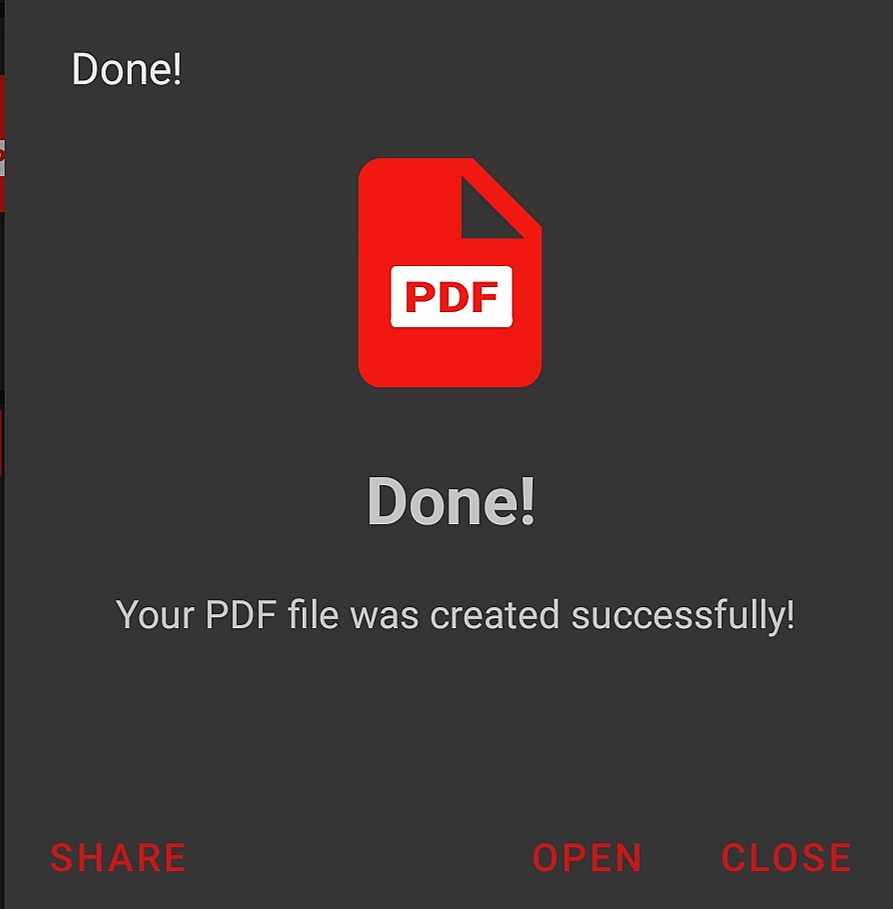
6. That’s it, Now you have successfully created Basic PDF file and now you can share it with your friend, mate or with anyone that you want. Your generated PDF file will be available in your File manager> ImageToPdf Folder.
Conclusion
With the help of this App you can easily able to find out How we can generate our PDF file of our Images. PDF files are good enough to share our data with such good Quality. Our quality of files inside PDF remain clear if it is Compressed we can still be able to see details perfectly. So now you can use this Way to send Images or Any Documents anywhere.
Some alternatives Apps Of PDF maker. 1.PDF Maker> Link
2.Adobe Scan> Link
3.PDFO> Link All the links are provided from Play Store. There is No promotion.
Now, I am ending this blog here, and if you have any query regarding this Blog please let me know in the comment box it won’t take your much time and I will definitely respond you.
Thank you, Visit Again.

